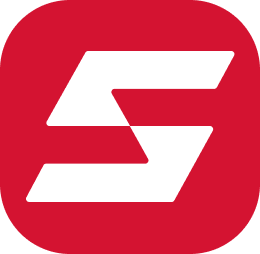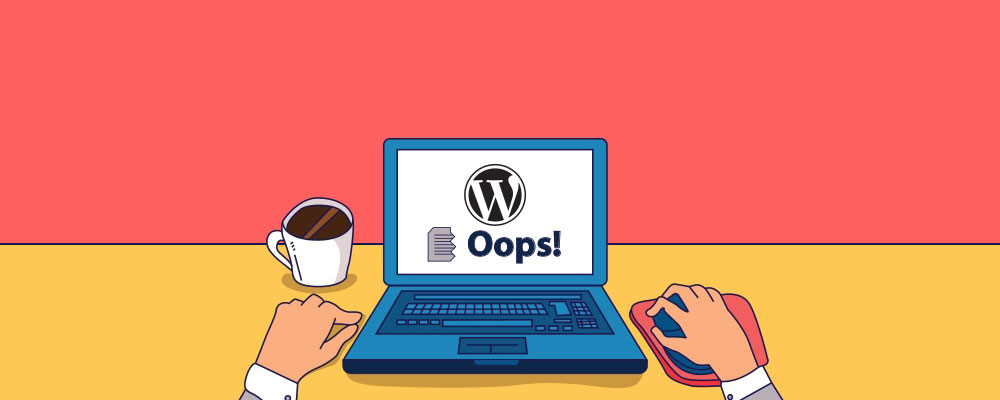Table of Contents,:
In this article, we will explain how to solve the WordPress death page white page problem.
WordPress White Page Death Problem Occurs when you see a white page when you visit your site, and you are not shown any specific error. This problem may confuse you because you do not find a clue to solve it. Sometimes you may have this problem only in a specific part of your site, the counter section or any other page.
In the following, we want to explain the factors that caused and solved the WordPress death page white problem and the solutions to solve it. It is recommended that you make a backup of your site before doing anything.
The reason for the white page of WordPress death
There are several reasons for this error to occur. Restrictions may be imposed on WordPress default memory, and the memory may be full, the plugin may malfunction or malfunction, the template code may have a problem. Some vulnerabilities may be caused by the host or web host server. Be your site.
How to display the WordPress death page in browsers
This problem is displayed in different ways in each browser. For example, in the Google Chrome browser, you will see it as follows:
In other browsers, such as Firefox, you will see a completely white page with no content.
WordPress White Page Death Troubleshooting Solutions:
Increase the amount of memory limit
This is a solution to test the default memory limit of PHP WordPress. Log in to your Headset user panel and edit the wp-config file, find the following code snippet and increase the memory limit.
; define (‘WP_MEMORY_LIMIT’, ‘256M’)
Disable plugins
As mentioned earlier, this problem can occur in two ways, either one of the sections on the user side and the WordPress counter has this problem, or both sections have this problem.
If you have access to the WordPress counter, go to the plugins section and disable the plugins one by one until you reach the plugin that caused the problem.
But if you do not have access to the WordPress counter, you must do so through the host. In this way, enter your user panel, then go to wp-content / plugins and rename the plugins folder to disable all plugins; now recheck the site. If the problem is with the plugins, you will be able to access the WordPress counter. You can now enable plugins one by one to identify the plugin that caused the problem on the site.
Disable the template and enable the default WordPress template
The problem may be with the current template of your site that you are using. To do this, go to your user panel and delete the template; after deleting it, WordPress will automatically replace the current template with the current one.
Another way is to go to PHPMyAdmin and then the WordPress database. Open wp_options and change the template and stylesheet table values to the default WordPress template. If this problem fixes your problem, you should look at the functions.php file, check the file, and delete it if there is any space, or if you have just entered a code, find it and delete or edit it. And correct.
Enable debug mode in WordPress
You can enable debug mode in WordPress to find out the cause of the error and fix it. To do this, add the following code snippet to the wp-config.php file:
; define ('WP_DEBUG', true)
; define ('WP_DEBUG_LOG', true)
Check the access level of files and folders on hosts.
Another thing that can cause WordPress death page white problem is the improper access level of files and folders on your host. So for this purpose, enter the host and then the file manager. Check all WordPress folders and files that have the following access level:
Access level of WordPress files: 664
WordPress folder access level: 755
The access level for the wp-config.php file: 660
Clear your WordPress cache
Sometimes your WordPress admin panel may work fine, and only the home page of the site will have a white screen problem, then the problem could be from your site cache plugin. Empty the site cache.
Fix long pages or articles
If the WordPress death page problem is only on one of your site pages long or one of the long page title posts, this little trick might work.
This trick basically increases the compatibility of PHP code by limiting backlinks and feedback. To do this, you must insert the following code snippet into the wp-config.php file:
/ ** Trick for long posts * /
; ini_set ('pcre.recursion_limit', 20000000)
; ini_set ('pcre.backtrack_limit', 10000000)We hope we have helped you, dear users, with the above and solve the WordPress death page’s problem.
Stay tuned for more WordPress bug fixes articles.