Email settings for Android phones
The article you are reading will guide you on how to set up your email on Android phones.
This tutorial includes both the default email client and K-9 Mail, which is an add-on software.
Use Default Email Client
1- Open your client email

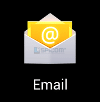
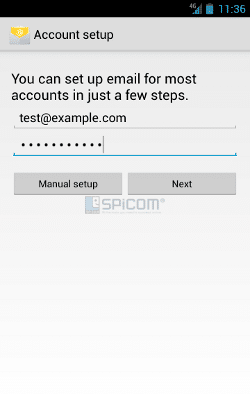
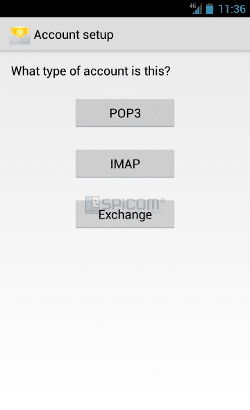
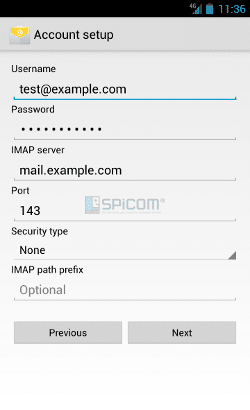

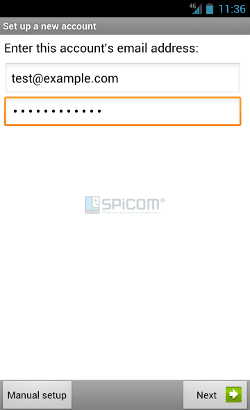
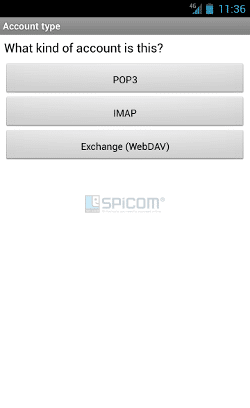
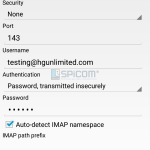
There are no comments yet