To access the Customizer, go to your WordPress dashboard and navigate to the left-hand toolbar. Click on “Customize”.
Once the Customizer opens, look for the “General” and “General Layout” option in the left-hand menu and select it.
General Layout Settings in the WordPress Customizer allow you to customize the display and layout of your website. Here, we will cover a section of settings that includes “Website Layout” and “Site Max Width”.

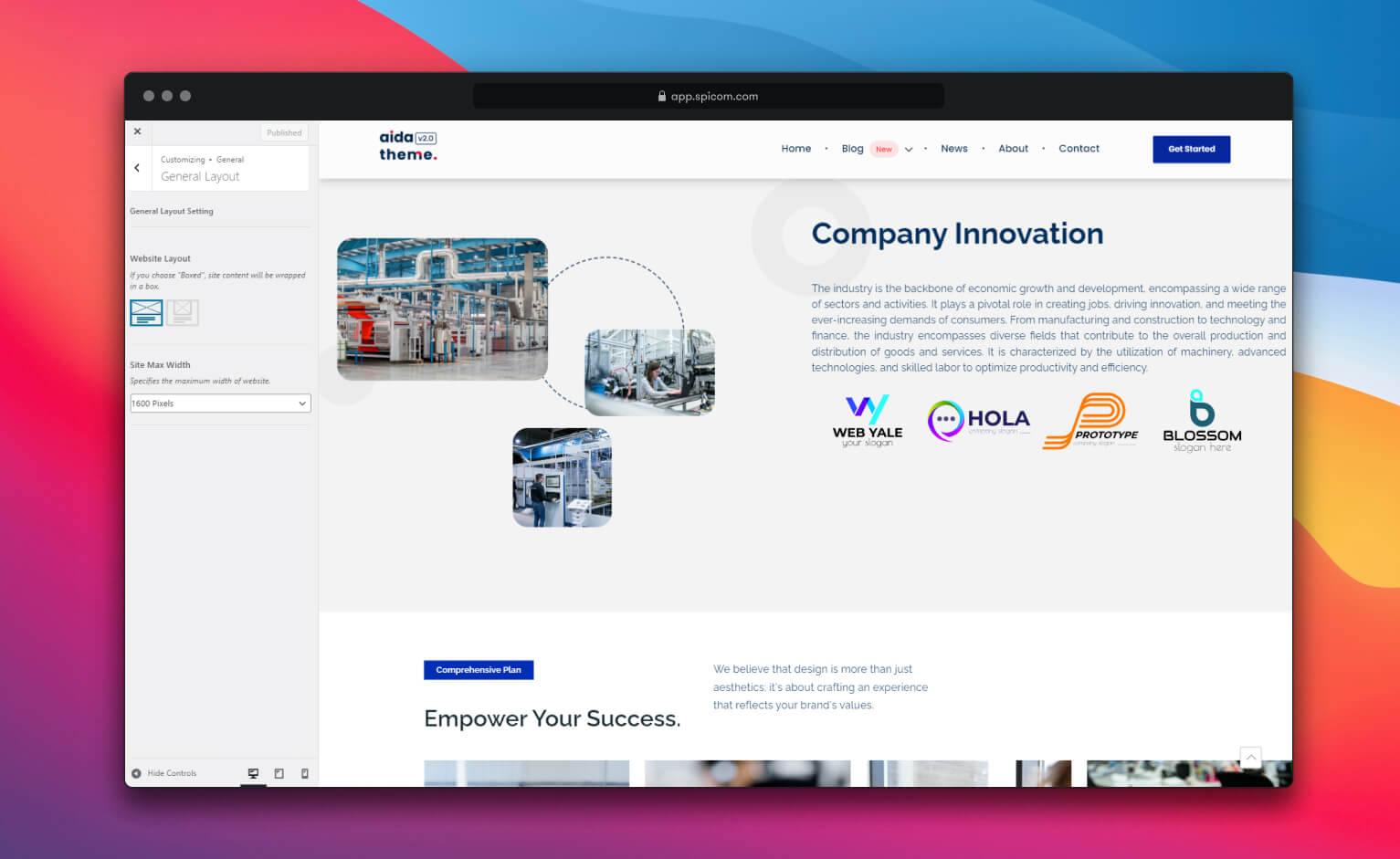
There are no comments yet